Mates:
Here is my latest backup of OpenAR-P Enigma2 Image for Spark 7111 Receivers. It is based upon OpenAR-P Enigma2 Image dated 14 April 2013.
Main Features:
1. Sateliite XML file include all satellites between 7 West to 122 East. Ku band and C Band on same position are included as separate satellites.
2. Satellite channel lists of 7.0E, 9.0E, 13.0E, 26.0E, 28.2E, 38.0E, 42.0E, 52.5E, 53.0E, 68.5E (C-Band), 75.0E (C-Band), 95.0E and 105.5E (C-Band) included.
3. Softcams, including CCcam, Mgcamd, Oscam (ymod v18 t46), Camd3, RuCam, Wiccard installed. DigiTurk at 7 East OK with Oscam (v18 t46).
4. Latest Plugins including, TSMedia 3.91, MediaPortal 4.8.1, , CoolTV Guide 6.4.0, DD Subtitle Player 3.27, HDD Manager and MyTubePlayer installed. Recording on USB HDD possible using HDD Manager plugin. Many more plugins may be installed from built-in server.
5. It is possible now to grab screenshots with video.
6. Fully compatible with android applications like "Dreamdroid" and "Vu+ Player". Watching channels on android through "Vu+ Payer" streaming is possible.
7. New boot logo added. "Magic", "nBlack51" and "dTV-Reloaded HD" skins installed, more can be installed from built-in server. Keymap used is "Amiko" but it may be changed to "standard e2" by going to Menu>Setup>System>Key Map.
8. File "player2.ko" replaced to fix the problem of shaking on some channels as reported by some users.
How to install:
1. Only use Spark plugin "e2_upgrade" to install this backup successfully.
2. Extract it and copy "back_of_e2" folder on a USB Flash Disk.
3. Connect USB Flash Disk to your Spark receiver while the receiver is running in Spark.
4. Go to Menu>Plugin and start e2_upgrade" plugin.
5. Press OK button on remote, scroll down to "back_of_e2" folder and press RED button to select it.
6. Press RED button again to start installing this backup. After installation is completed, switch to Enigma2 by using front panel method.
FTP Login details:
User: root
Password: root
Here are few screenshots to give an overview of this Image:
Boot Logo:

Infobar:
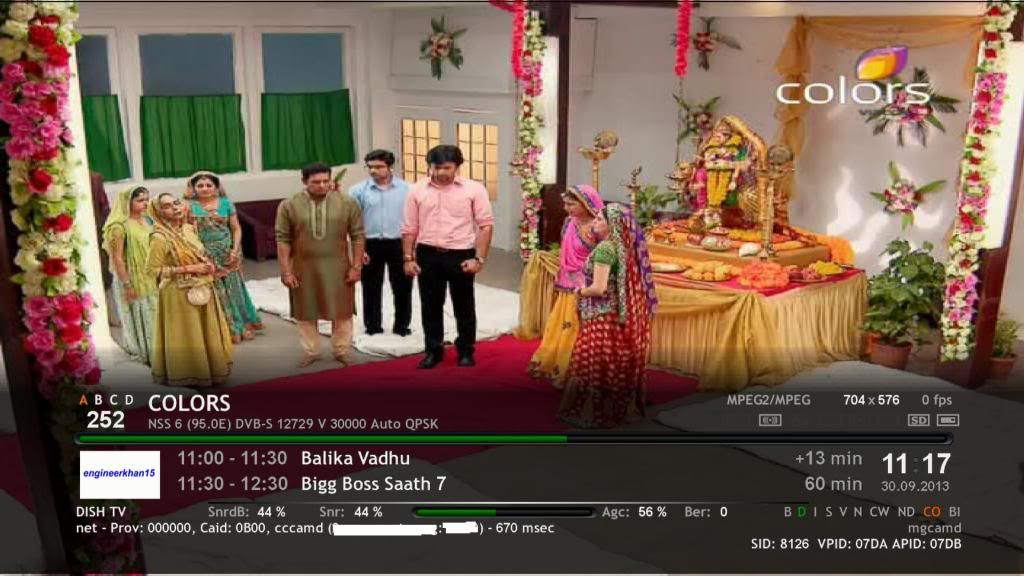
Bouquets View:
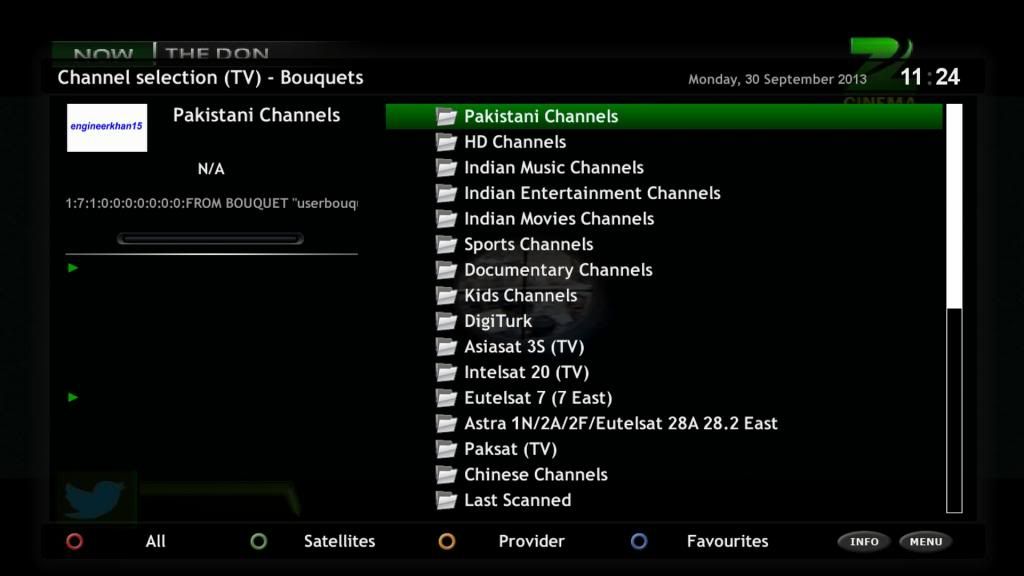
Channel List View:
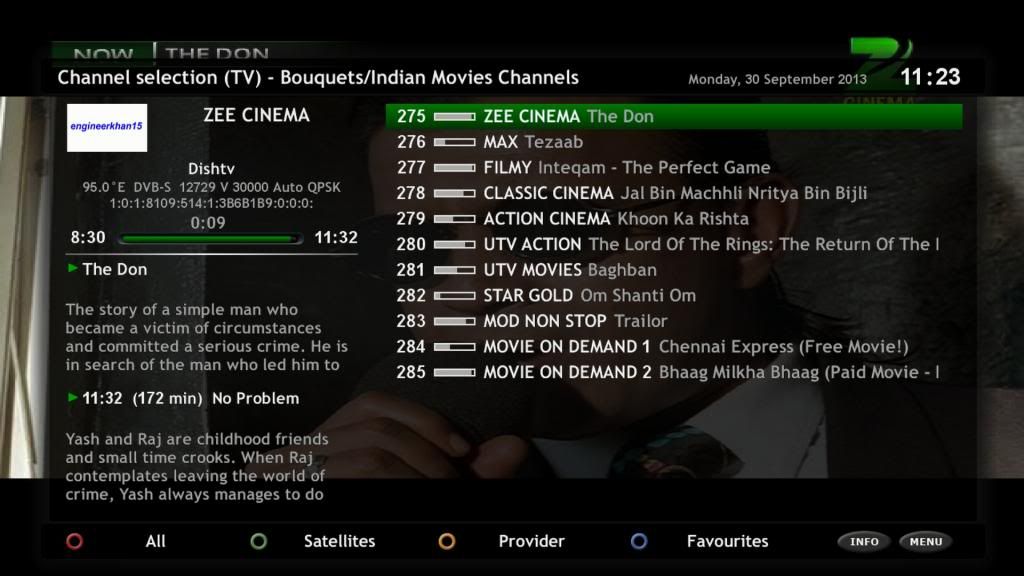
Satellite List View:
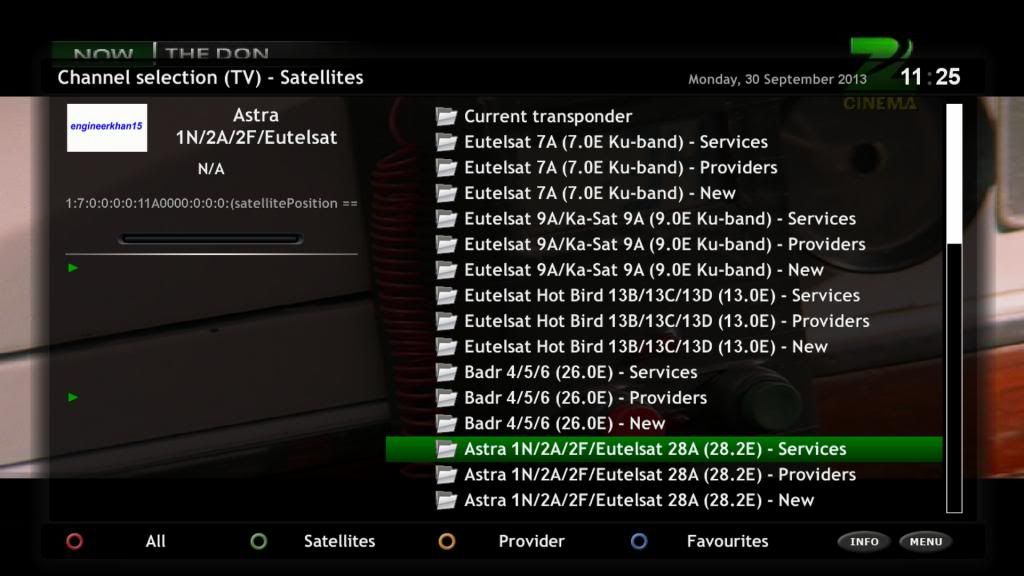
28.2 East Channel List:
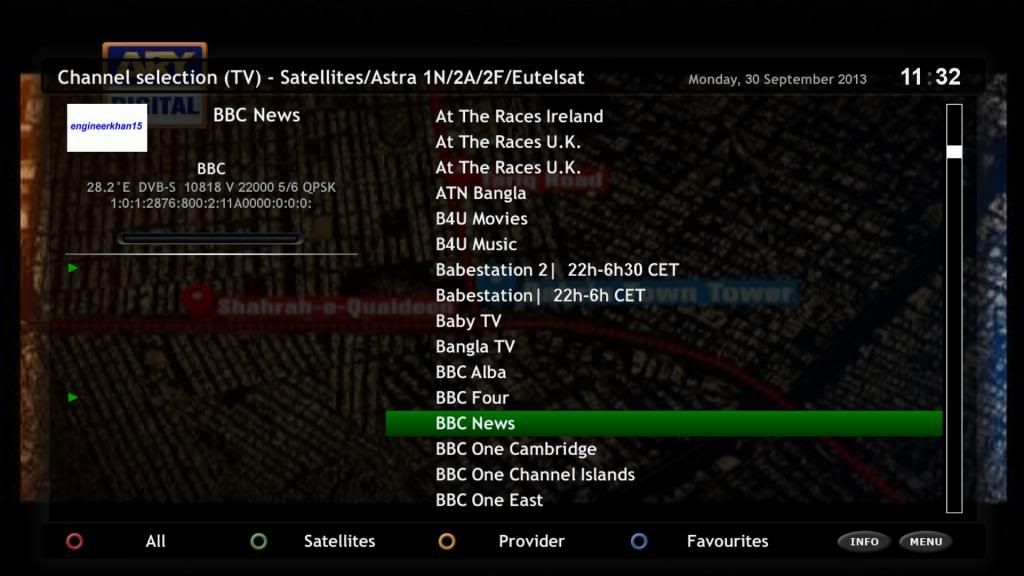
Blue Panel:
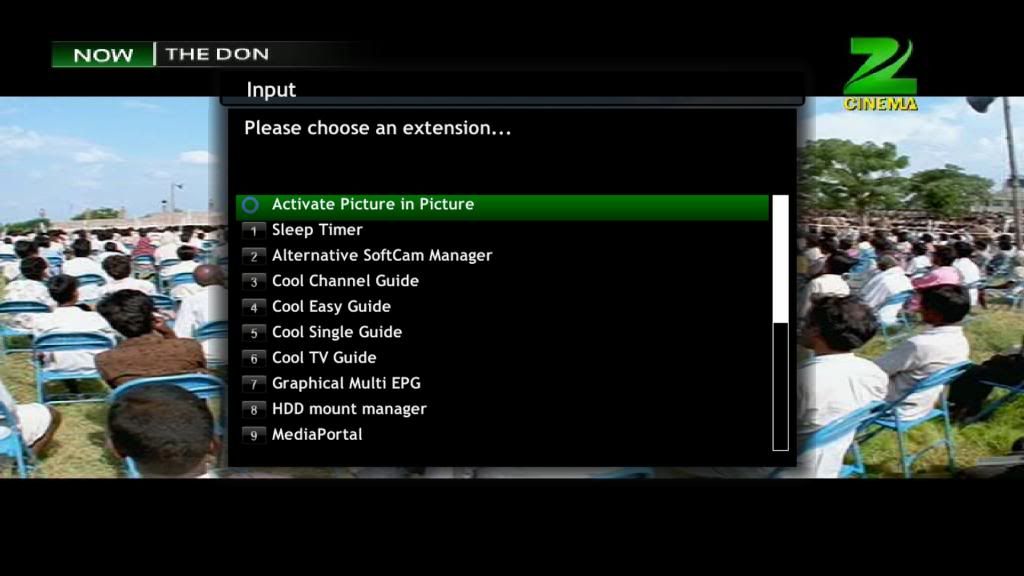
Alternate Softcam Manager:
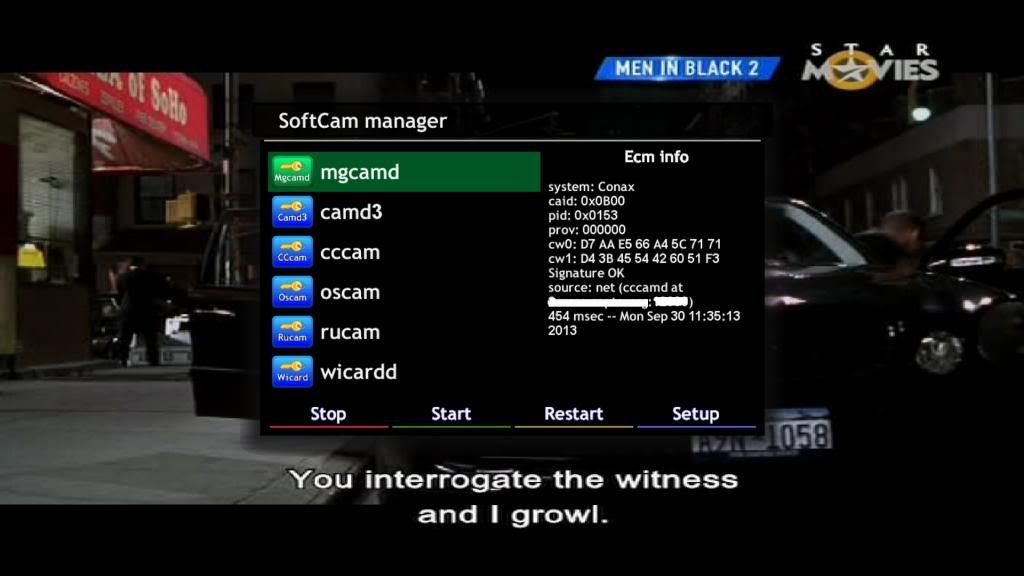
TSMedia 3.91:
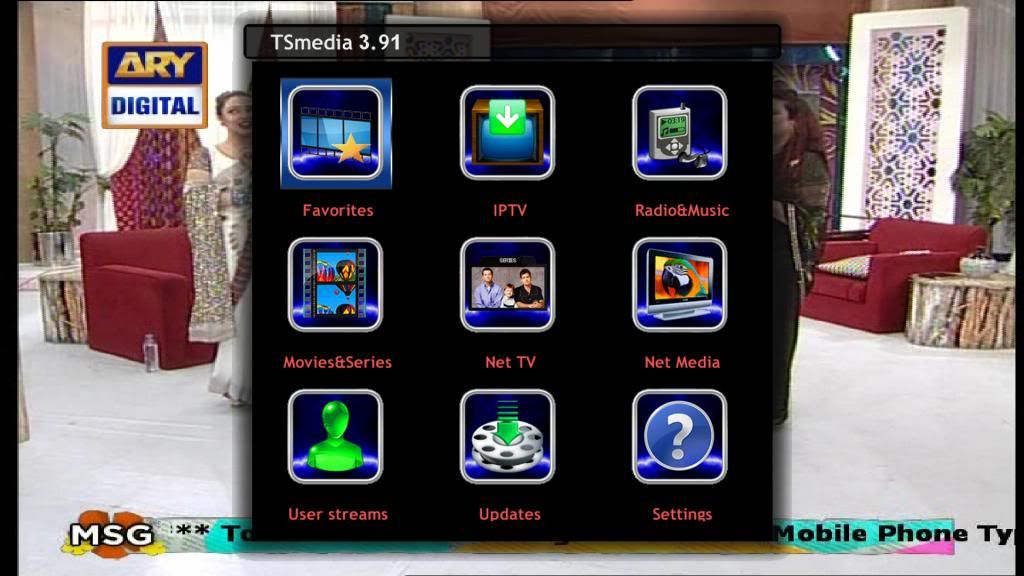
MediaPortal 4.8.1:
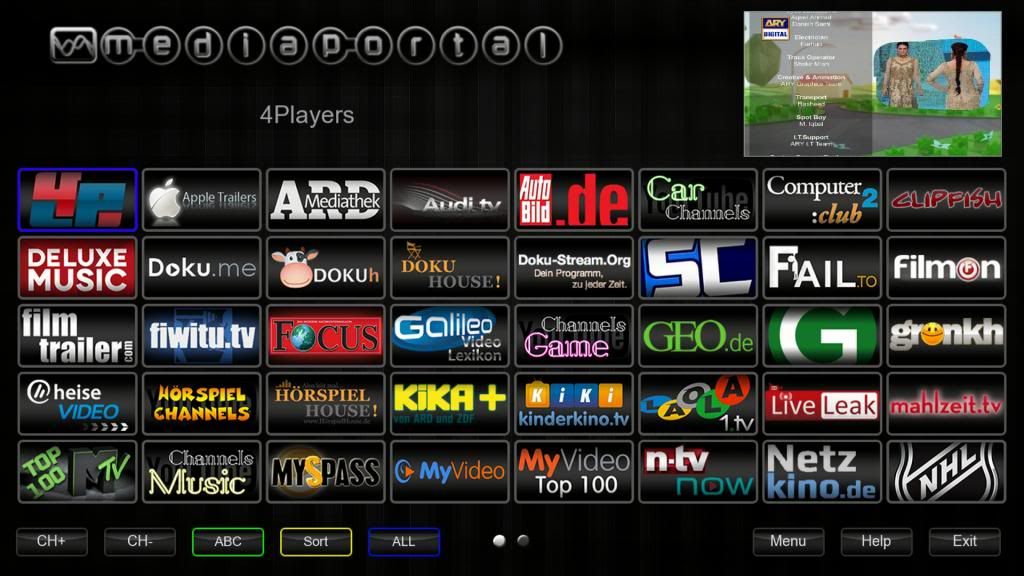
CoolTV Guide 6.4.0:
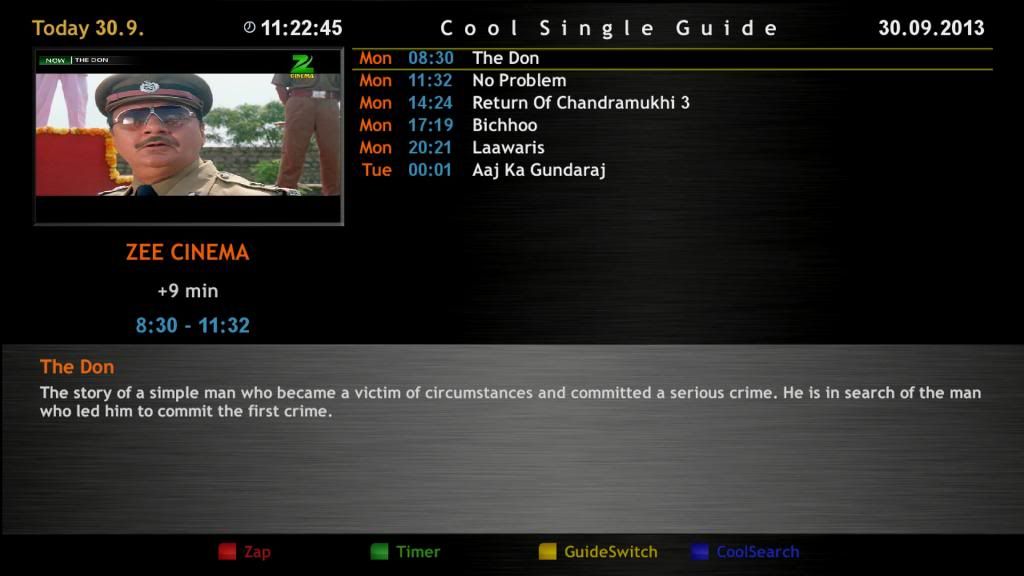
Download from here:
Engineer Khan's Backup of OpenAR-P Enigma2 for Spark 7111 - 30-09-2013.rar
File password: engineerkhan15
Here is my latest backup of OpenAR-P Enigma2 Image for Spark 7111 Receivers. It is based upon OpenAR-P Enigma2 Image dated 14 April 2013.
Main Features:
1. Sateliite XML file include all satellites between 7 West to 122 East. Ku band and C Band on same position are included as separate satellites.
2. Satellite channel lists of 7.0E, 9.0E, 13.0E, 26.0E, 28.2E, 38.0E, 42.0E, 52.5E, 53.0E, 68.5E (C-Band), 75.0E (C-Band), 95.0E and 105.5E (C-Band) included.
3. Softcams, including CCcam, Mgcamd, Oscam (ymod v18 t46), Camd3, RuCam, Wiccard installed. DigiTurk at 7 East OK with Oscam (v18 t46).
4. Latest Plugins including, TSMedia 3.91, MediaPortal 4.8.1, , CoolTV Guide 6.4.0, DD Subtitle Player 3.27, HDD Manager and MyTubePlayer installed. Recording on USB HDD possible using HDD Manager plugin. Many more plugins may be installed from built-in server.
5. It is possible now to grab screenshots with video.
6. Fully compatible with android applications like "Dreamdroid" and "Vu+ Player". Watching channels on android through "Vu+ Payer" streaming is possible.
7. New boot logo added. "Magic", "nBlack51" and "dTV-Reloaded HD" skins installed, more can be installed from built-in server. Keymap used is "Amiko" but it may be changed to "standard e2" by going to Menu>Setup>System>Key Map.
8. File "player2.ko" replaced to fix the problem of shaking on some channels as reported by some users.
How to install:
1. Only use Spark plugin "e2_upgrade" to install this backup successfully.
2. Extract it and copy "back_of_e2" folder on a USB Flash Disk.
3. Connect USB Flash Disk to your Spark receiver while the receiver is running in Spark.
4. Go to Menu>Plugin and start e2_upgrade" plugin.
5. Press OK button on remote, scroll down to "back_of_e2" folder and press RED button to select it.
6. Press RED button again to start installing this backup. After installation is completed, switch to Enigma2 by using front panel method.
FTP Login details:
User: root
Password: root
Here are few screenshots to give an overview of this Image:
Boot Logo:

Infobar:
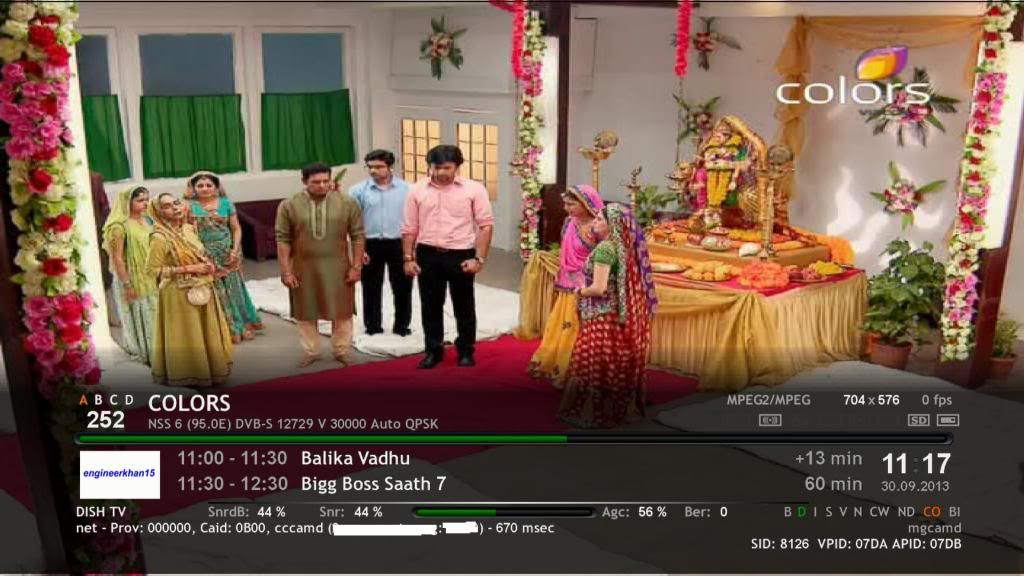
Bouquets View:
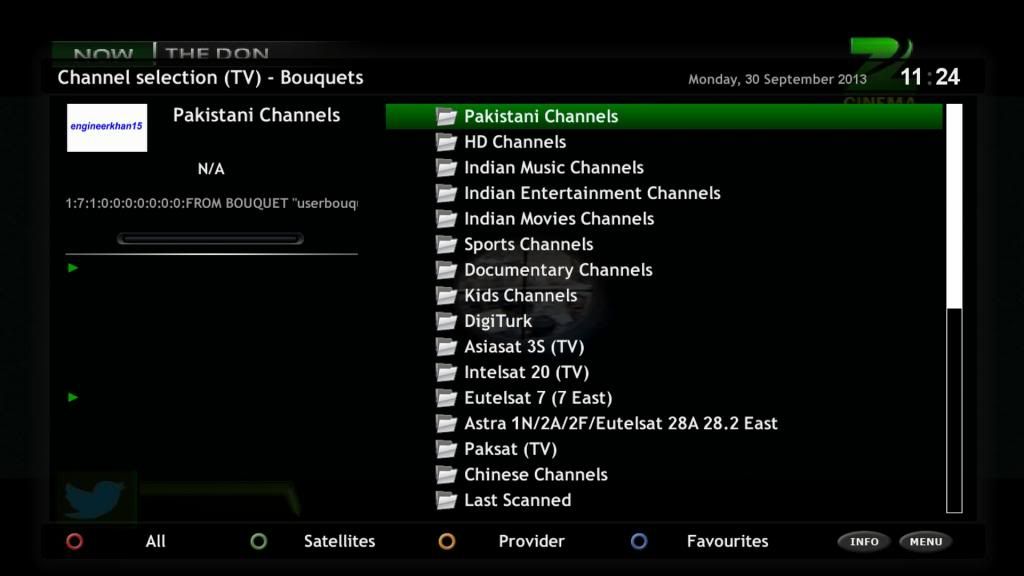
Channel List View:
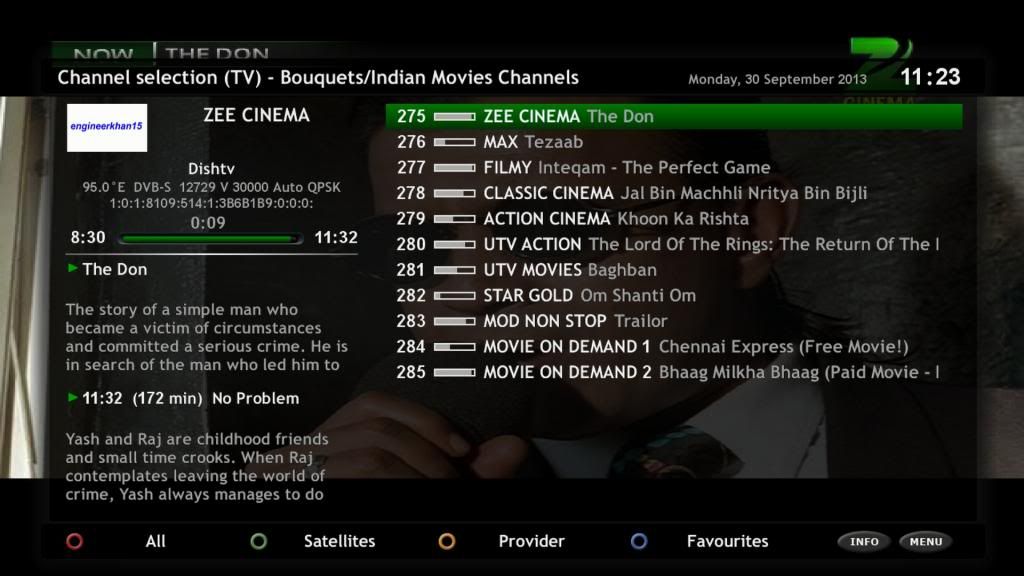
Satellite List View:
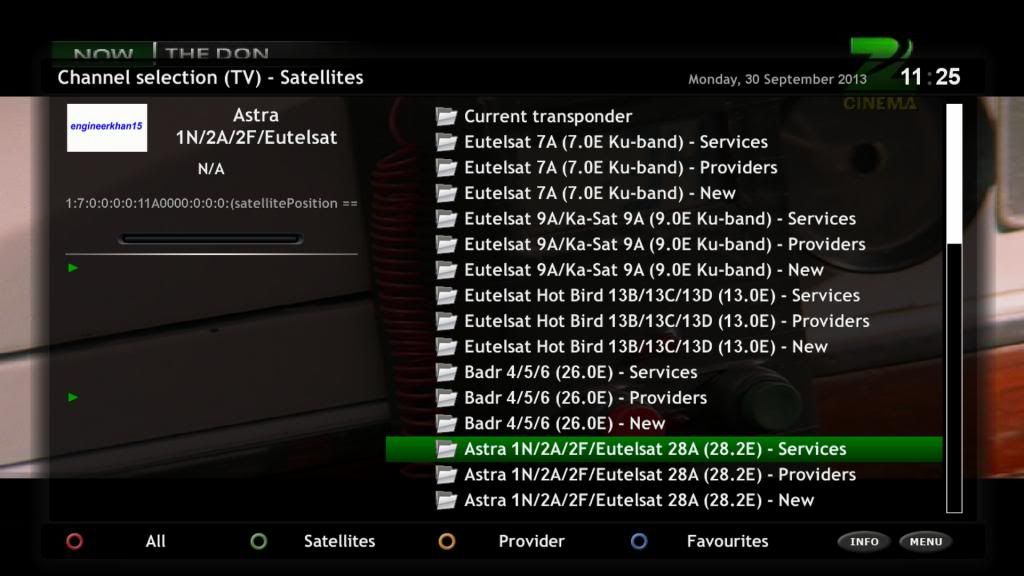
28.2 East Channel List:
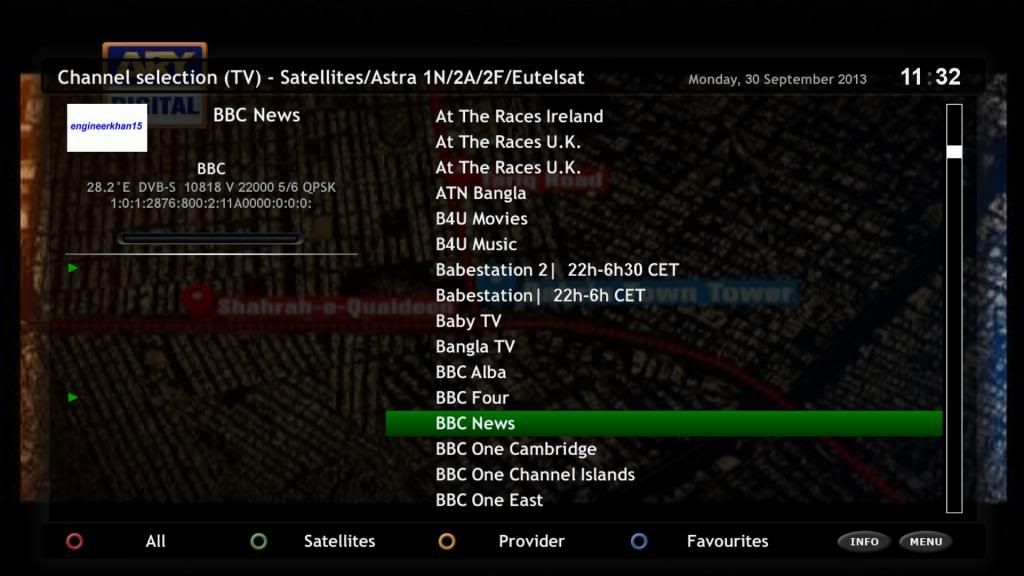
Blue Panel:
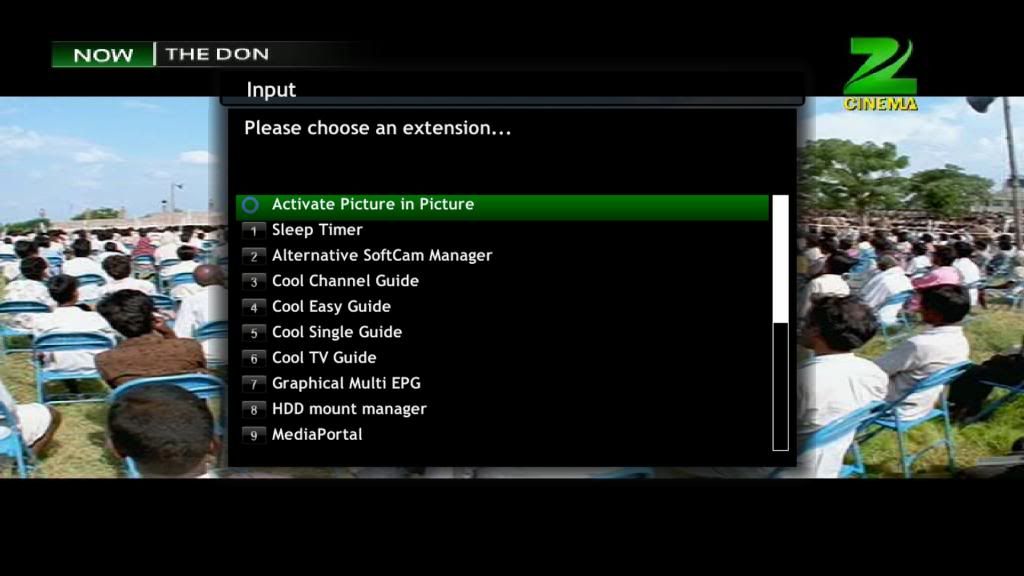
Alternate Softcam Manager:
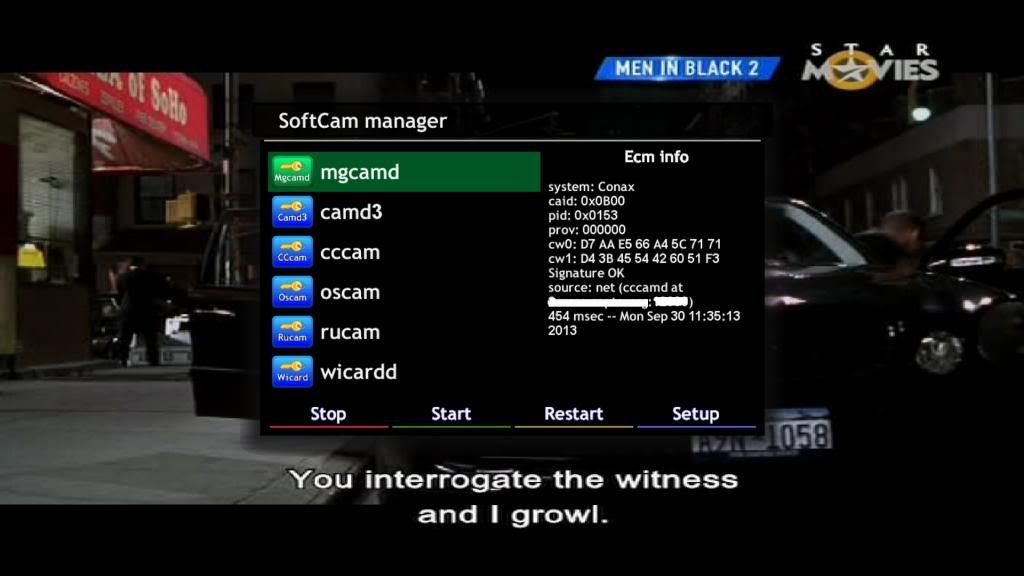
TSMedia 3.91:
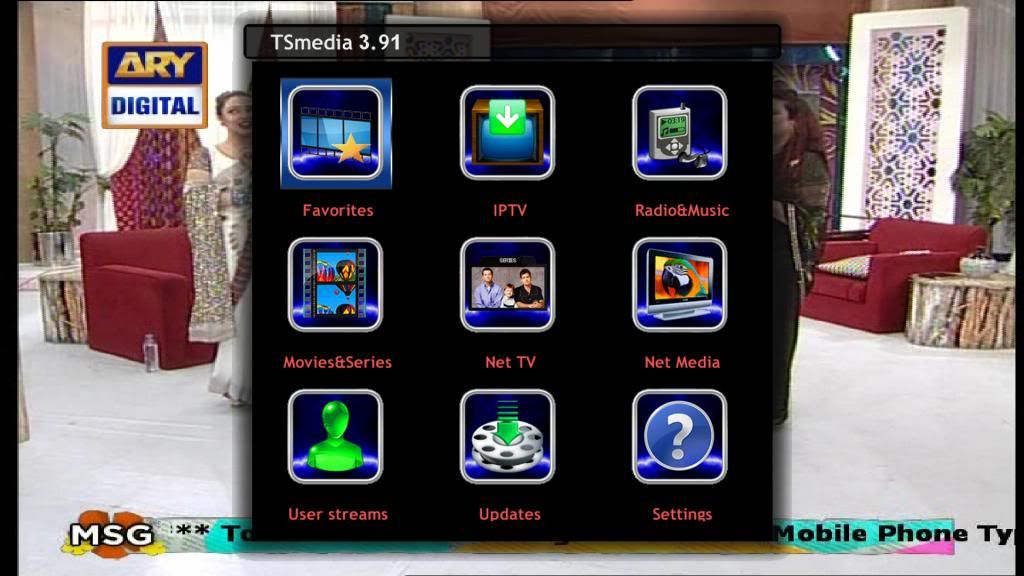
MediaPortal 4.8.1:
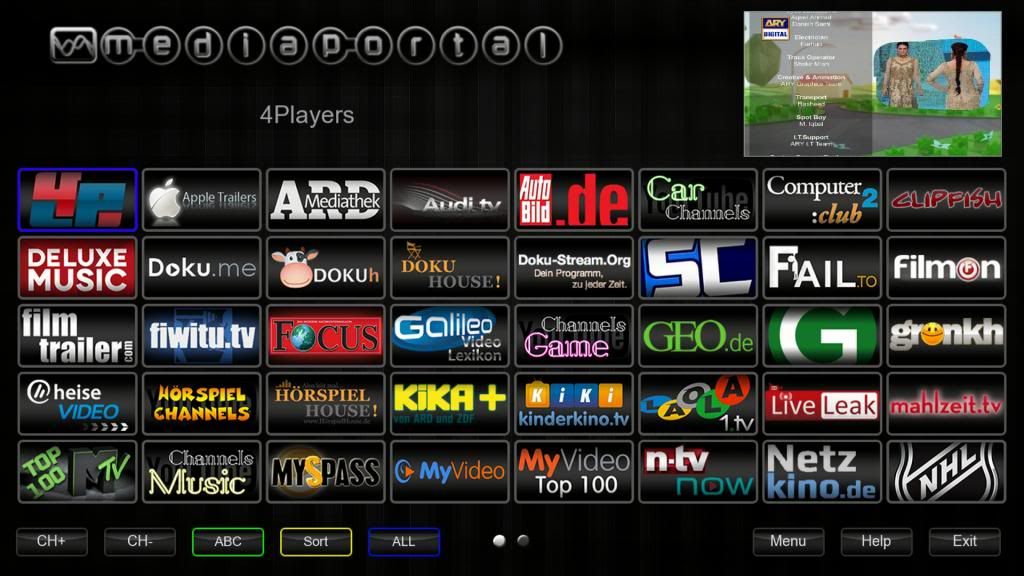
CoolTV Guide 6.4.0:
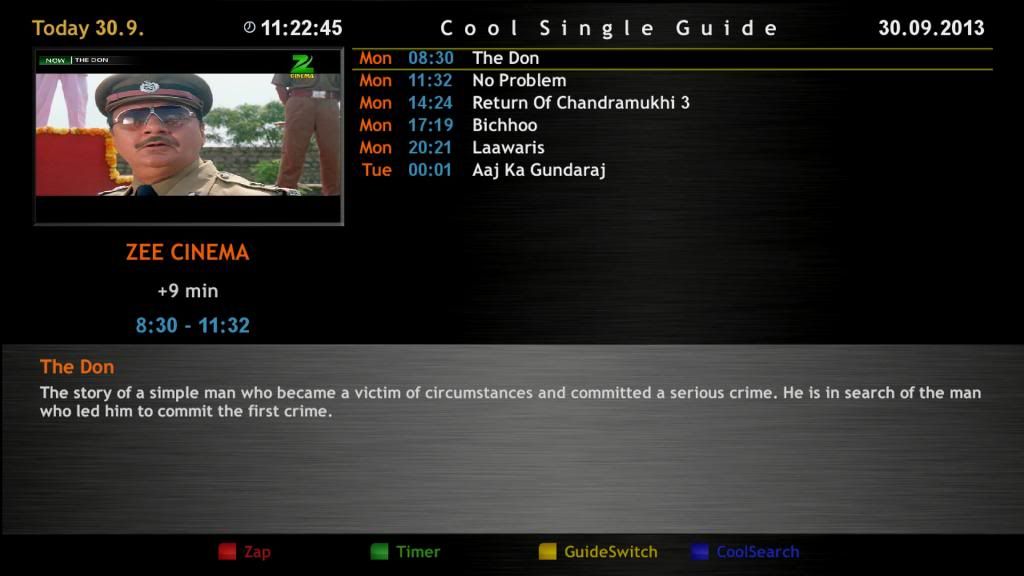
Download from here:
Engineer Khan's Backup of OpenAR-P Enigma2 for Spark 7111 - 30-09-2013.rar
File password: engineerkhan15




